How To Get Multiple...
How To Get Multiple Google Voice Numbers
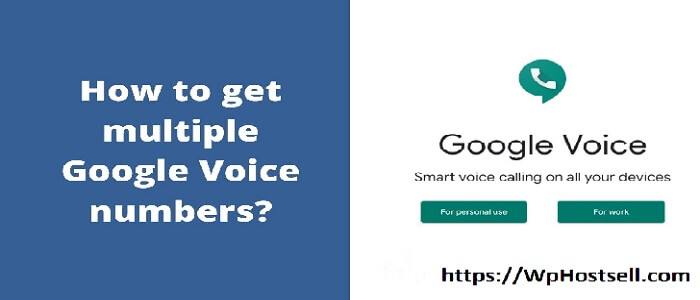
How To Get Multiple Google Voice Numbers
Almost all over the world, people are choosing Google Voice numbers to make calls and send or receive voice messages or text messages. Google Voice is a telephone service that provides a simple and smarter phone number that can work on Android phones, iPhones, computers, and web browsers.
Google Voice permits the use of one phone number across multiple phones. You have the option to connect multiple mobile numbers or landline numbers with one GV number, so you can transfer calls, texts, and voice messages from other numbers to that GV number.
Apart from that, calls or texts from multiple GV numbers can react on your mobile if you set up the system. Additionally, you can place calls from PC to PC or PC to mobile to PC.

Google Voice Account
Users often asked if they could have multiple GV numbers on their devices. That’s why, I am going to tell you guys the whole process that you should follow while getting multiple Google Voice numbers.
Google Voice was created for the company’s VoIP service and was first invented in 2009. You can get a free number easily by using the Google Voice app.
However, having multiple Google Voice numbers is a very difficult issue. At this time, you need to pursue some tips that are proposed below.
So, without further introduction, let’s get started.
7 Absolute Tips For Having Multiple Google Voice Numbers
Tip 1: Create A Google Voice Account And Go With Paid Version
Google Voice always permits one number with one Google account. When GV detects the number used before, it will disable the GV account as soon as possible. So, at first, create a Google Voice account in a general way.

Free Account Creating Procedure
To build the account, hold the below. Or buy Google Voice accounts.
Step-1 → Create a Google or Gmail account and go to the site voice.google.com.
Step-2 → Then sign or log in to your Google account and click ‘allow‘ so Google Voice can notify you on your device.
Step-3 → Press ‘Continue,’ and now there will be a box on your screen. Here, GV wants to know your area code. Enter the area code and select a number that is good to you and easy to remember.
Step-4 → Then click ‘Verify‘ and enter your existing phone number to verify your account. GV will send you a six-digit code. Write the code and verify your account.
Step-5 → Now click ‘Finish.’ Your Google Voice account has been opened.
In the meantime, you have one Google Voice number. It is a free process. But, to place an international call, you need to receive the paid way. Google Voice service does not allow any toll-free numbers. It only offers to link local numbers with GV numbers.
Paid Procedure
Now, you have the question, “Am I getting the 2nd GV number?” It is time to answer your question. Yes, you can get the 2nd GV number on your same device. For this reason, you have to select the paid way. It will cost a little.
You need to pay $20 fee to buy another number. After buying, GV considers the paid number as a primary number and the free number as a secondary number. In this process, GV will delete your 1st free number within 90 days. If you pay an extra $10 in the number change procedure, your free number will always remain your permanent number.
I suggest you hold that classical way. Though you need to spend some money, it is a legal and permanent way to get multiple GV numbers. It would be better for you to pay money at a time instead of giving money every month to SIM companies.
Tip 2: Select a Particular Phone Number As a Different Phone Type On Two Different GV Accounts
Google Voice allows you to opt for three phone types.
✅ Mobile ✅ Home ✅ Work
To have multiple Google Voice numbers, you must select your cell phone number as a work phone number or home phone number for your multiple GV accounts. Never choose it as a mobile number or cell phone number.

Suppose you have two GV accounts, and you want to forward calls from one particular cell phone number. Then, choose your number at work on the first GV account and the same number at home on another GV account. In that case, you have two GV accounts with two GV numbers that are linked to your one phone number.
You may have no interest in spending money to buy multiple GV numbers. Then, I will recommend you follow the tip. In this way, you can go through a freeway and easily have multiple GV numbers.
Tip 3: Create Multiple Google Accounts On Your Device To Get Multiple Google Voice Numbers

Google Account
According to my experience, it is the easiest way to have more than one Google Voice number. In this process, you need to create multiple Google accounts so that you can register multiple Google Voice accounts through them. Then select a particular GV number for you. Associate the other GV numbers with that particular number.
In this way, calls, voice messages, or text messages from multiple GV numbers will be forwarded to that one particular number. In essence, you have three GV numbers, but notifications from them will respond on one device. At that time, you don’t need to have logged out and in of multiple Google accounts.
I think it is the easiest way I have ever found. I will suggest you to apply the tip. It is a freeway, and you don’t need to go in any complicated and troublesome way. Frequently, logging into or logging out of your different Google accounts is not required.
Tip 4: Use Phones Application
Phones is an application that can provide you with multiple numbers. You can instantly use unlimited phone numbers without having a phone or SIM card. To have the numbers, you don’t need to have a new or actual phone. Just what you need is some credits. After buying them, connect them with your multiple Google Voice accounts.
Thus, you can use multiple GV numbers. I will favor the method because you don’t face any trouble for certain in this way. The app can ensure your absolute privacy too. You can select your number as you wish. The number can be brand new, temporary or permanent, and anonymous.
Tip 5: Get A Phone Number Generator
Phone number generator is an app that can generate virtual phone numbers as much as you need. You can use them to create multiple GV accounts. But it has security issues. For that reason, my opinion is not to take that way.

Sometimes, Google Voice terms of service may destroy your GV account linked with these types of virtual numbers. GV disapproves of them. Because you can’t control appropriately those kinds of numbers and the information about them is often false.
Tip 6: Use The G-Suite Version Of Google Voice
Recently Google Voice added a version that is called G-Suit. It establishes and handles phone numbers according to the intelligence and security of Google Cloud. The g-Suite version of Google Voice allows you as many phone numbers as much as you need. Aside, you can go through more than two GV numbers by using that version. G-Suit is naturally used for business-related organizations. It costs low, and you can begin at just $5 per month.
Tip 7: Go With Google Hangouts
If you have two individual Google accounts, you can use them to create Google Voice. You have to use just Google Voice and the Hangouts app. Google Hangouts app is used for video calls, voice calls, and text messages. You can communicate with multiple people at the same time by using the Hangouts app. It is free in the USA and Canada and takes low rates to place international calls. The full system is given beneath.

First, link your physical cell phone number with the first GV account and activate Hangouts. After that, sign up for your second GV account without connecting a phone number and be ensured that the account is still set to forward to ‘Google Talk.’
While logging into the Hangouts app on your device, go to the settings, click ‘specific account‘ and ‘Google Voice section.’ Turn on ‘incoming phone calls‘ and ‘incoming messages.’ Now, you have two GV numbers on your single phone.
Informative Table For Different Devices
Now, I will discuss how you can get multiple GV numbers on different devices like mobiles, iPhones, and computers. Have a look at my opinion.
| Mobile | iPhone | Computer |
| Choose any one of the above tips. | Just like mobile devices. If I compare the Google Voice service between mobile and iPhone, then the iPhone has lower rates than mobile. |
By following the way, you would have two GV numbers linked with one particular cell phone number on your computer. |
In today’s world, some people rarely have actual actioned numbers. Most people, organizations, institutions, schools, churches, etc., want to go with multiple Google Voice numbers. Due to call family, expand the network. Moreover, to balance work-life, deliver a product, and above all live a happy and compatible life, people desire to get started with GV numbers. So, to start with them, follow the tips and get bulk Googe voice numbers.
FAQ: How To Get Multiple Google Voice Numbers
1. Can I have multiple Google Voice numbers?
Yes, you can have multiple Google Voice numbers, but there are certain limitations and requirements. Typically, each Google account is allowed one Google Voice number.
2. What are the steps to get a second Google Voice number?
To get a second Google Voice number, you need to create a new Google account or use an existing secondary account. Then, follow the standard process of signing up for Google Voice on this account.
3. Is it possible to use multiple Google Voice numbers on the same device?
Yes, you can use multiple Google Voice numbers on the same device. You’ll need to switch between different Google accounts or use an app that supports multiple accounts.
4. Can I merge calls from different Google Voice numbers?
Merging calls from different Google Voice numbers isn’t a direct feature of Google Voice. However, you can forward calls from one Google Voice number to another.
5. How many Multiple Google Voice Numbers I have?
The limit is indirectly imposed by the number of Google accounts you have, as each account can be linked to only one Google Voice number.
6. Can I transfer a Google Voice number to another account?
Yes, Google Voice allows you to transfer your number to another Google account, but there are specific guidelines and a potential fee for this service.
7. Are there any charges for having multiple Google Voice numbers?
Google Voice is generally free for personal use, but there might be charges for certain features or if you’re using it for business purposes.
8. How do I manage different Google Voice numbers effectively?
You can manage different numbers by using separate Google accounts or by using third-party apps that offer enhanced management features.
9. Can I use the same phone number to verify Multiple Google Voice Numbers?
No, Google typically requires a unique phone number for verification for each Google Voice account. Yes use same number for Multiple Google Voice Numbers.
10. What happens if I no longer need a secondary Google Voice number?
You can delete your Google Voice number from your secondary account. Be aware that this may have a waiting period if you want to sign up for a new number later.
There Is 1 Comment
David Robert on 22 Oct, 2023
This website is a legit service provider. They took order foe website error fix service and instant give me my service I also buy five google voice numbers from this google voice selling site.