How To Convert HTML...
How To Convert HTML To Shopify Themes Complete Guide
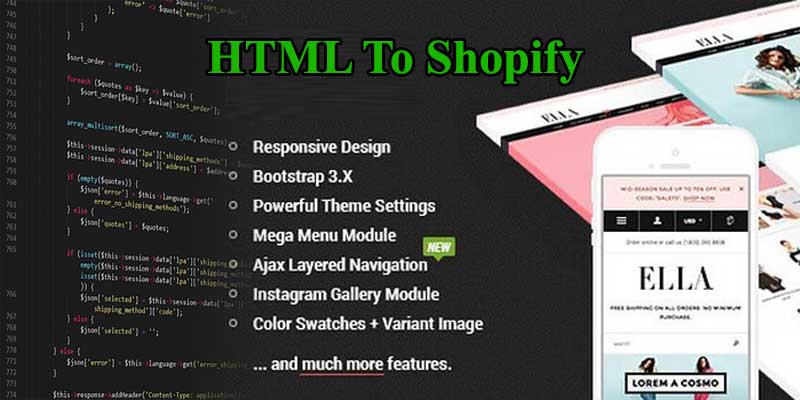
How To Convert HTML To Shopify Themes Complete Guide
Convert HTML To Shopify Themes easy and simple way. Shopify is one of the most popular and trusted hosted e-commerce-based online store platforms over the internet. It has allowed users to build a simple and easy online store. The store owner can build custom Shopify themes and they can be converted from any HTML template. So, in this Shopify article, I am going to show you a complete step-by-step guide on how to Convert HTML To a Shopify template.

This HTML to Shopify teach article, assist you in making your online Shopify shop store from scratch. In addition, the Liquid engine helps you to control your online store’s appearance. So let us start by choosing any website and making it as an HTML then convert it into Shopify custom themes.
This platform’s advance API allows developers and designers to create wonderful e-commerce solutions for merchants.
The Shopify theme section makes it easy to use and a customizable and flexible theme option for the merchants. So, what is the first step to begin a custom Shopify theme? Or how you can start converting an existing website to a Shopify template?
And then, You can also choose a domain name to start a website with Shopify
#1 Component To Convert HTML To Shopify
To start building your first custom Shopify theme you need to ready your computer. So, what do you need to start your Shopify theme? Check the below components that will give you an idea.
- Sublime Text (You can choose any program language editor you want. For example, Dreamweaver, Notepad++, etc. But I prefer to write codes in Sublime Text)
- Theme Kit (This cross-connects platform tool gives you live code writing environment on the Shopify theme. For instant, you’re writing programming code update on the server and you see live result)
- Basics of the command line skill
So all the component ready to build custom Shopify themes
#2 Shopify Themes Requirement files
Start creating a Shopify theme folder on your computer desktop. So your theme folder name is Mystore. Now in this Shopify theme folder you some essential files to start the project. Before starting you have those files.
- HTML file (HTML file that you want to convert to Shopify theme and you can choose any HTML files to convert it to Shopify template)
- Shopify demo theme (Generally some essential fields are included in these folders)
- products.expoert.csv (You can create them one by one through the Shopify dashboard product page )
A Shopify theme folder contains these files and you can find the following directories.
- assets
- config
- layout
- locales
- sections
- snippets
- templates
- config.yml
assets folder
This folder acts just like a theme directory as well as you can find all the necessary files in this folder. You can most of the component files that are used in the theme including images, style sheets, and JavaScript files.
How to upload an HTML file to Shopify
To upload an HTML file to Shopify:
- Log in to your Shopify admin panel.
- Next, Go to “Online Store” and then “Themes.”
- Find the theme you want to edit and click “Actions,” then “Edit code.”
- Click “Add a new asset” to upload your HTML file.
- After uploading, you can link to this file from within your theme or pages.
How to edit HTML in Shopify
To edit HTML in Shopify:
- Access Your Shopify Admin: Log in to your Shopify admin panel.
- Navigate to Themes: Go to the ‘Online Store’ section and click on ‘Themes’.
- Edit Code: Find the theme you want to edit, click on ‘Actions’, and then select ‘Edit code’.
- Locate the HTML File: In the code editor, find the HTML file you need to edit. Moreover, It could be part of the theme’s templates or sections.
- Make Your Edits: Modify the HTML code as needed. Be careful with changes as they can affect your store’s layout and functionality.
- Preview and Save: Always preview changes to see how they look on your live site. Once satisfied, save your changes.
In addition, Remember to back up your theme before making significant changes.
How to add HTML CSS and JavaScript to Shopify to convert HTML To Shopify Themes

To add HTML, CSS, and JavaScript to Shopify, you can:
- Edit Theme Code: In addition, Access the Shopify admin, go to ‘Online Store’ > ‘Themes’. Next, Click ‘Actions’ on your theme and select ‘Edit code’.
- Modify HTML: Look for
.liquidfiles in the editor. These files mix HTML with Shopify’s Liquid template language. You can add or edit HTML in these files. - Update CSS: Find the theme’s CSS file, usually titled
theme.scss.liquidor similar. Add or edit CSS here for styling your store. - Add JavaScript: JavaScript can be added directly into your
.liquidfiles or by creating a new file in the ‘Assets’ directory and linking it to your theme’s HTML. - Use Theme Settings: In addition, For basic customizations, moreover, use the theme’s built-in settings which often don’t require direct code edits.
Finally, Remember to preview your changes and test functionality before publishing them live.
Follow The Step To Convert HTML To Shopify Theme
- Add HTML tag to Shopify
- Adding HTML code to Shopify
- Add to cart button HTML Shopify
- How to add an HTML section to Shopify
- Delete HTML in Shopify
- How do I get to the HTML code of my Shopify store
- add HTML to the footer Shopify
- Shopify how to add external static HTML pages to the theme
- How to add HTML in the description on Shopify
- Shopify how to use HTML to show product description
- Shopify HTML how to set max width of text
- How to view header HTML in Shopify
- Where to paste HTML for home page Shopify
- How to create custom HTML pages Shopify.
Convert HTML to Shopify Theme: Frequently Asked Questions (FAQ)
1. What is HTML to Shopify Theme Conversion?
- HTML to Shopify theme conversion involves transforming your existing HTML website design into a fully functional Shopify theme. This process allows you to migrate your custom design to the Shopify platform, ensuring that your e-commerce store benefits from Shopify’s robust features while retaining its unique design.
2. Why Convert HTML to a Shopify Theme?
- Converting to a Shopify theme offers several benefits, including access to Shopify’s secure and reliable e-commerce platform, seamless integration with payment gateways, improved user experience, and easy management of inventory and sales.
3. Can I Convert Any HTML Template to a Shopify Theme?
- Yes, most HTML templates can be converted into Shopify themes. However, the complexity of the conversion process depends on the specific features and design elements of your HTML template.
4. How Long Does the Conversion Process Take?
- The time required for conversion varies based on the complexity of your HTML template and specific requirements. Typically, it can take anywhere from a few days to a few weeks.
5. Will My SEO Rankings Be Affected by the Conversion?
- If done correctly, converting your HTML site to a Shopify theme should not negatively impact your SEO rankings. It’s important to ensure that all URLs are properly redirected and that SEO best practices are followed during the conversion process.
6. Do I Need Technical Skills to Convert My HTML to Shopify?
- While basic conversions can be somewhat straightforward, complex HTML templates may require advanced web development skills. If you’re not comfortable with coding, it’s recommended to hire a professional Shopify developer.
7. Can I Retain My Website’s Original Design in Shopify?
- Yes, the goal of HTML to Shopify theme conversion is to retain the original design as much as possible. However, some adjustments might be necessary to align with Shopify’s functionalities.
8. How Much Does It Cost to Convert HTML to Shopify?
- The cost varies depending on the complexity of the HTML template and the rates of the developer or agency you choose to work with. It’s advisable to get quotes from multiple providers for a better cost estimate.
9. Will My Website Be Mobile Responsive After Conversion?
- Shopify themes are inherently mobile-responsive. However, ensuring that your converted theme is fully responsive depends on how the original HTML is adapted to the Shopify format.
10. Can I Add Shopify’s E-commerce Features to My Converted Theme?
– Absolutely! One of the main advantages of converting to a Shopify theme is the ability to integrate all of Shopify’s e-commerce features, including shopping carts, product catalogs, and payment processing.
11. What Should I Do to Prepare for the Conversion?
– Before starting the conversion, ensure that you have a backup of your HTML site. It’s also helpful to document any specific functionalities or features you want to retain or add during the conversion process.
12. How Do I Choose a Developer for the Conversion?
– Look for a developer or agency with experience in both HTML and Shopify. Check their portfolio, read client reviews, and discuss your project in detail to ensure they understand your requirements.
13. Can I Use Shopify’s Built-in Tools for the Conversion?
– Shopify offers some tools and apps that can assist with the conversion, but they may not be sufficient for complex or highly customized HTML templates. In most cases, manual coding adjustments are necessary.
14. What Happens to My Existing Content During Conversion?
– Your existing content, including text, images, and videos, can be migrated to the new Shopify theme. It’s important to plan this migration carefully to maintain the integrity and organization of your content.
15. Is Post-Conversion Support Available?
– Most developers and agencies offer post-conversion support. It’s crucial to discuss and agree on the terms of support and maintenance before starting the project.